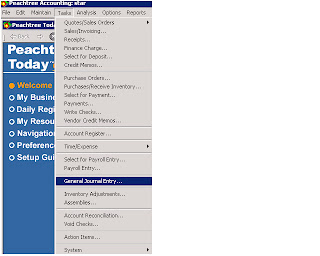How to make
maintain vendor credit memo
Vendor
credit memo is prepared when we want to account for return of goods purchased
From the
task menu select vendor credit memo and see the following window
After click
on vendor credit memo enter the vendor ID , select date the date which the
goods return , enter credit number , selected invoice number and then enter
item , quantity , goods returned , general ledger account and unit price.
Quotes /
sales orders
From task
menu select quotes/sales orders in quotes/sales orders two things quotations
and sales orders first I will explain quotations click on quotation display the
following window
In sales
quotation first enter customer ID , select date good thru Quote number , and
quantity , item, unit price.
Sales orders
In sales
orders enter customer ID , select date , ship by , sales orders number , and
quantity , item , and unit price.