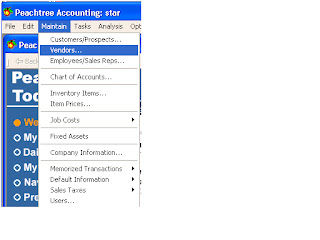Maintain
Customers/Prospectus
After set up company and charts of accounts now we will make
subsidiary ledgers for account receivable.
Customers/prospectus maintain menu click on maintain
Click the maintain button and then click customers/Prospectus
Following window will appear
Header
Fields
Header field provide information about the customer ID name
and status
Click general tab to provide information sales tax code,
address, telephone, and beginning balances.
Sales defaults tab ; sales representative must entered in the
maintain employees in sales representative window.
GL sales account; enter general ledger account for the
default sales account for this customer.
Open purchase order number can use for this customer.
In sales default ship via resale pricing level payment terms.
In payment defaults first one is card holders name enter the
name of customer appear on the credit card
Custom field is other information about the customer
following second contact, reference, mailing list and multiple sites etc.
History tells
about the customer history when the customer join with us as customer like as
option of customer since. Here also about the history about the cash, sales and
period history.
Default information:
The next step is the default information for this we will
be go to the menu of maintain where select the default information and then
select the customer in sub menu such following are
After this it will be appear a window such as following
Payment term:
Here different option of the customer default, accounting,
custom fields, finance charges and pay methods. Now I will discussed all steps
such are
C.O.D (cash on order):
Cash an order mean
cash received when the goods was sale .which window such as following
Here the net due, discount in, discount % cannot mention
because the cash had already receive.
Prepaid:
Here mean the cash are send to seller for order the goods
before collected the goods.
Here also not give discount and net due.
Due in number of day
When the something are sale some times the goods are sale on
credit base. So in this the time is give discount such as 3/10, n/30. Its mean
seller give 3% discount on the sale if the buyer pay the amount in 10 days
while total credit time is 30 days. Here
the also enter the ID of the sales general ledger sales account.
Due on day of next month:
Its mean the due will be on next month of the day
Due at end of date:
Its mean the due will be the end das of the month.
In account aging this tells about the account aging by
two methods invoice and due date. Here we also fill the payment days with your
choice period.
. In custom field provide information about the customer
which we can blank labels can fill with his choice.
This tells about your customer finance charges if the
customer late to payment you can also put the rate which you want to charge on
customer.
Pay method tells about what type of payment method but
some of these not applied in Pakistan.